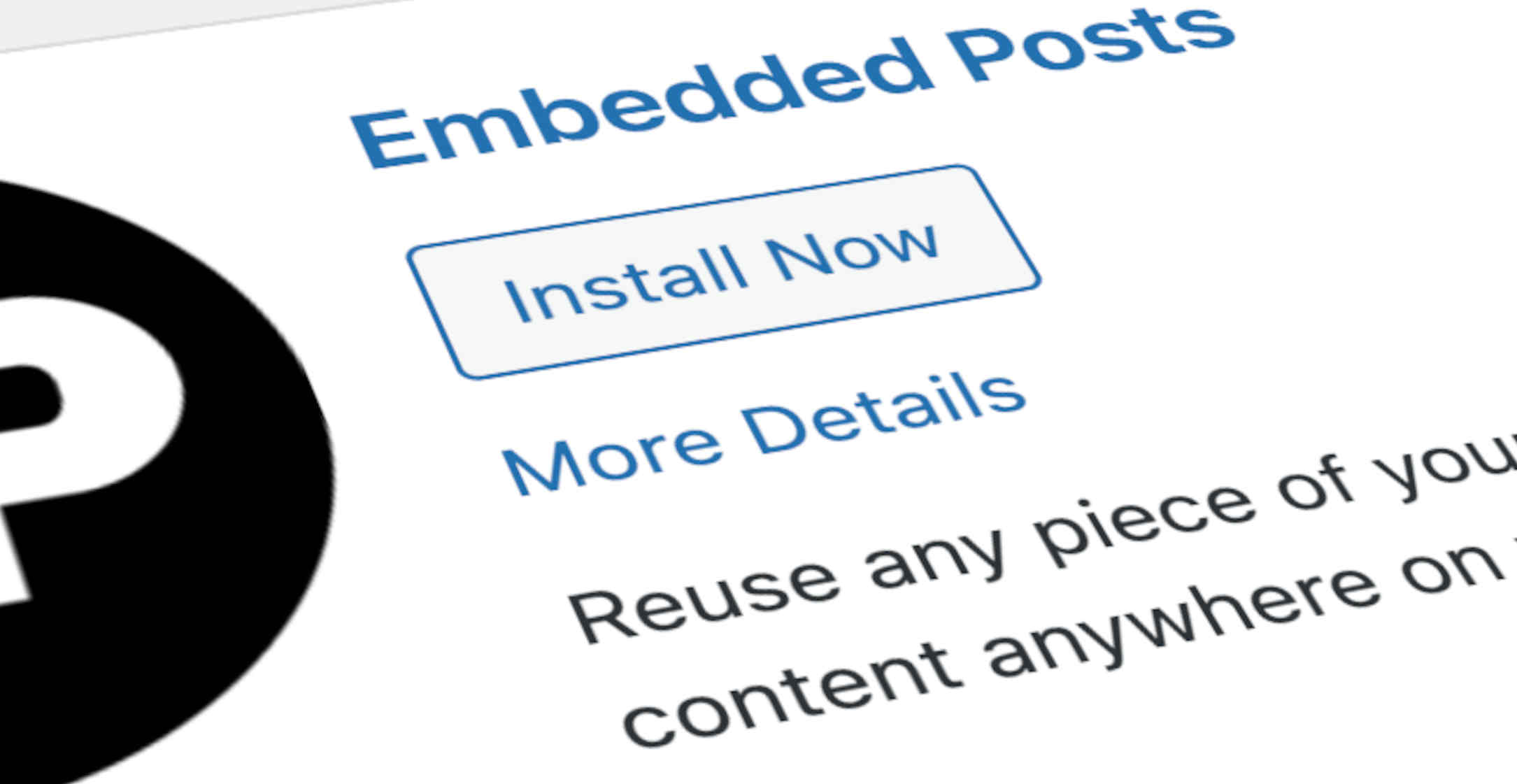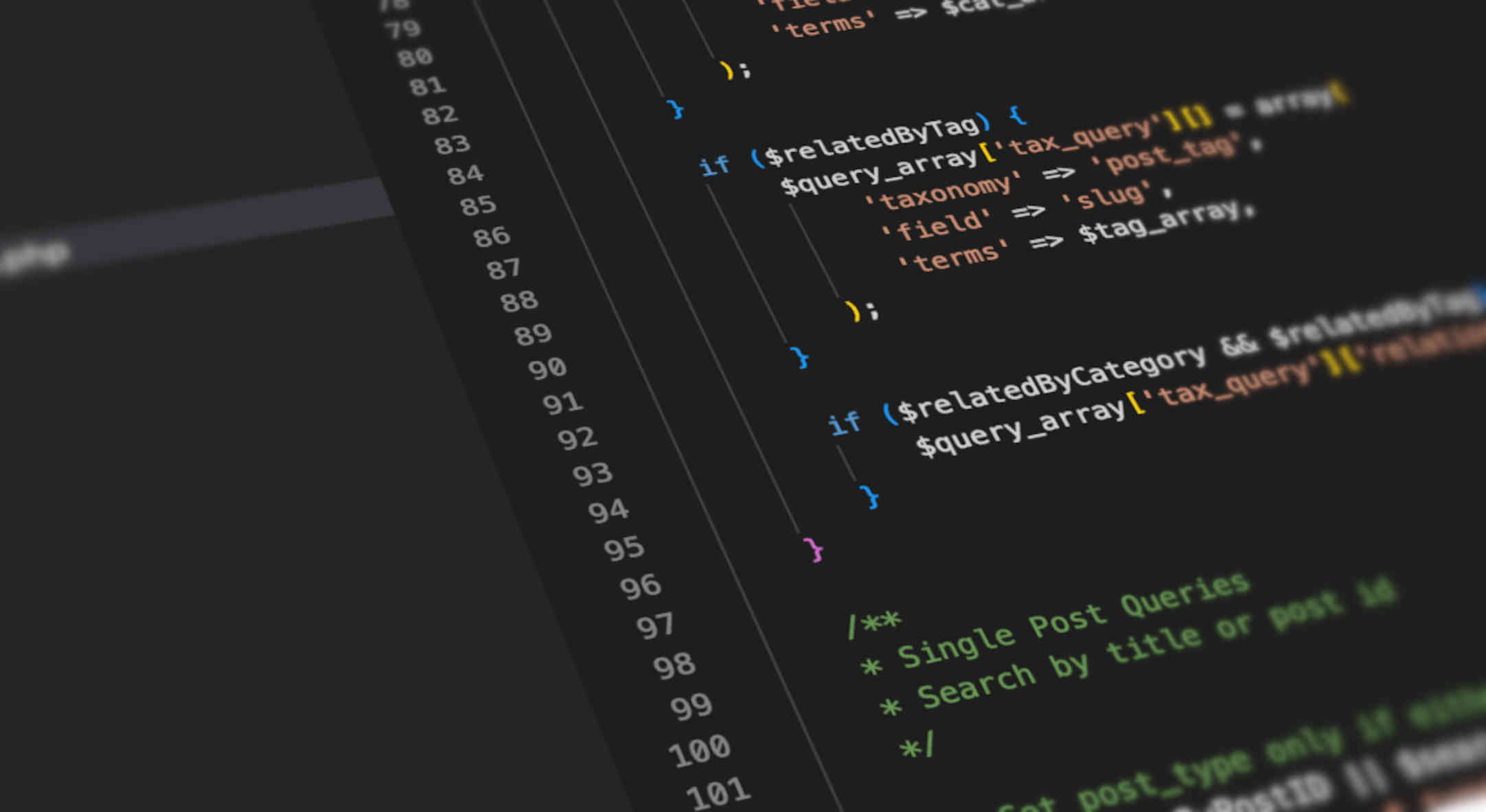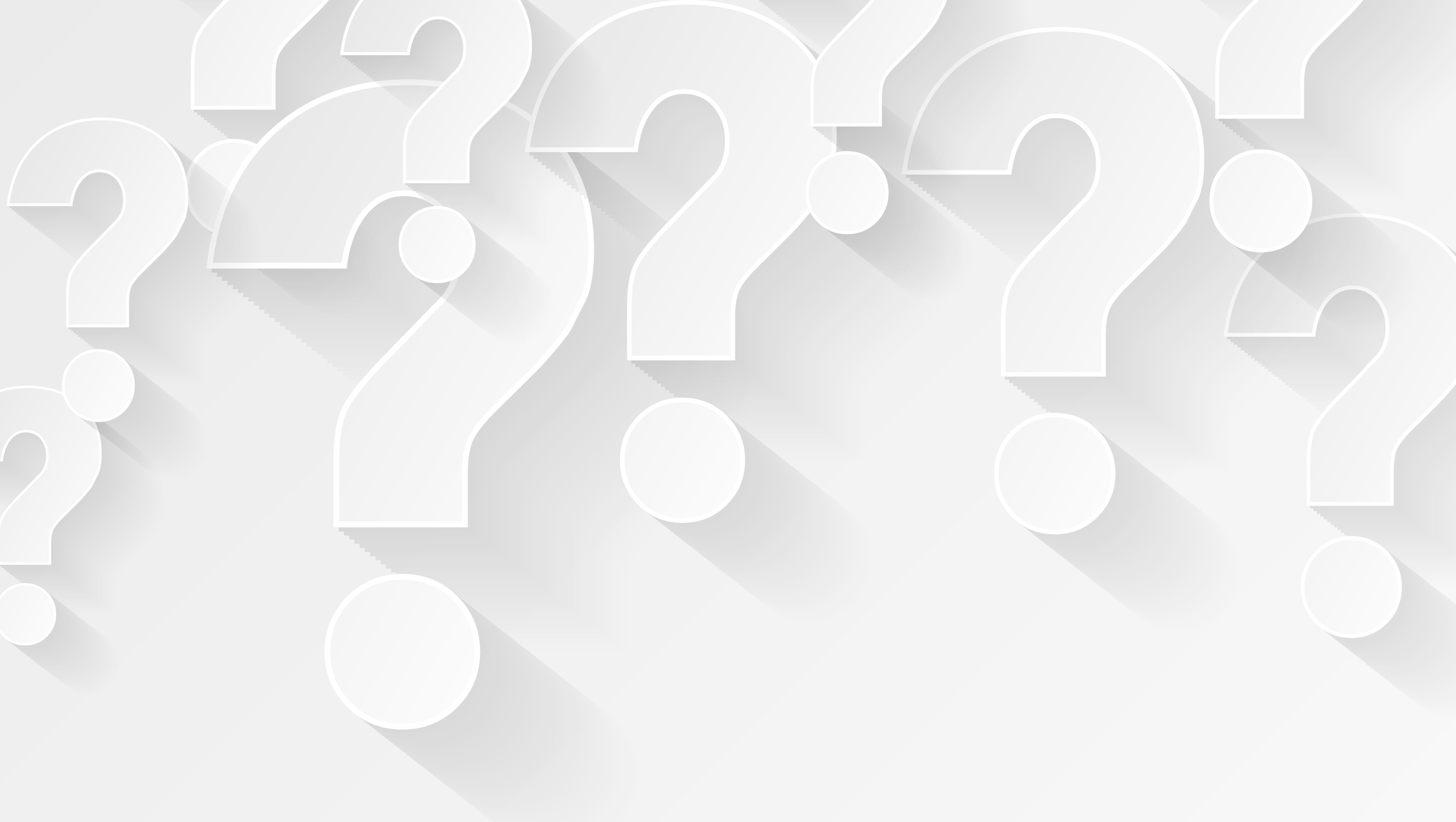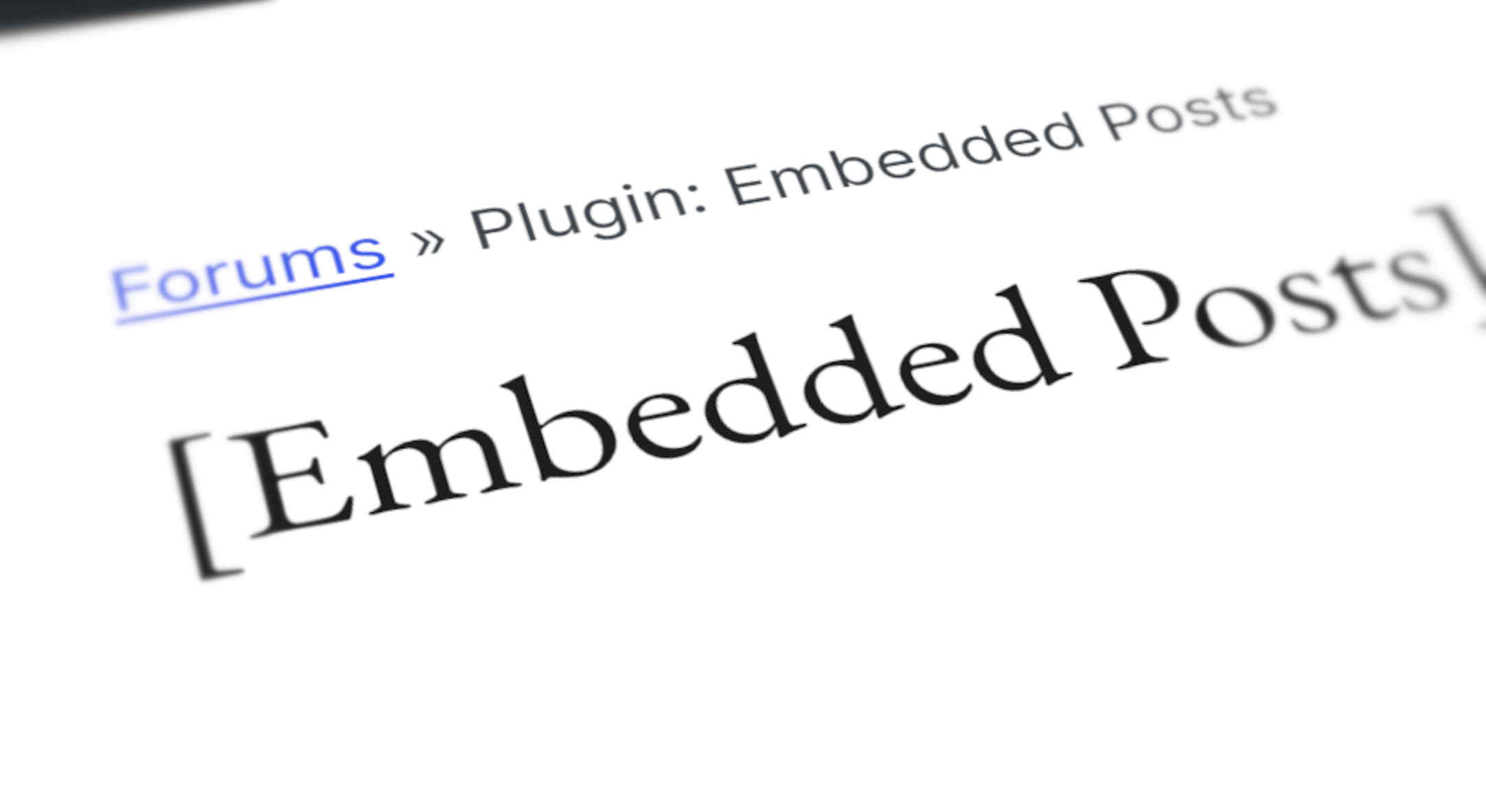Install Embedded Posts the same way you’d usually install any WordPress Plugin.
The instructions below tell you how to install it from your WordPress dashboard. If instead you want to download it, you can find Embedded Posts in the WordPress Plugin Directory.
In the WordPress dashboard click “Plugins” in the main menu (black column on the left.)
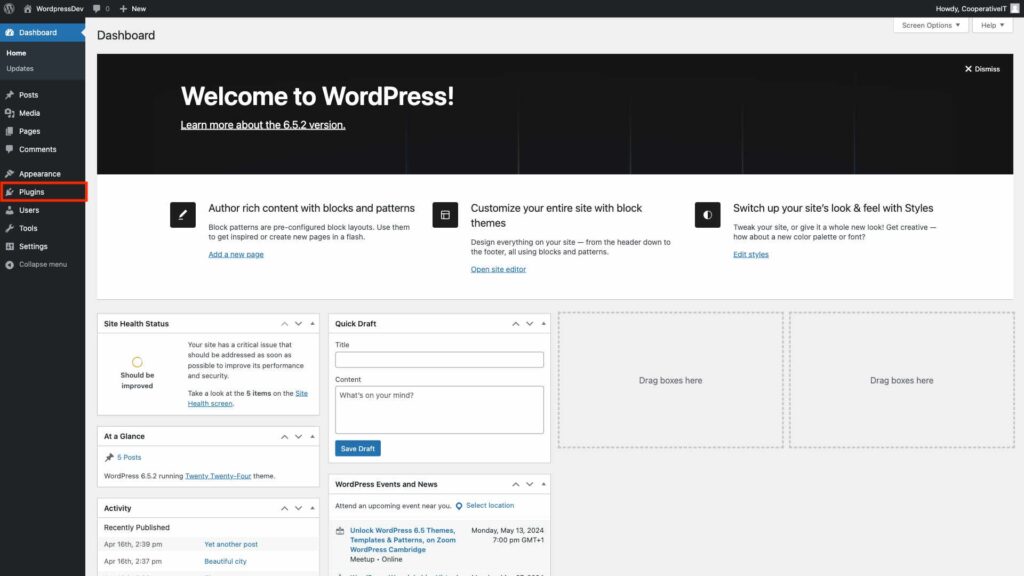
Click the “Add New Plugin” button near the top, left hand corner of your screen.
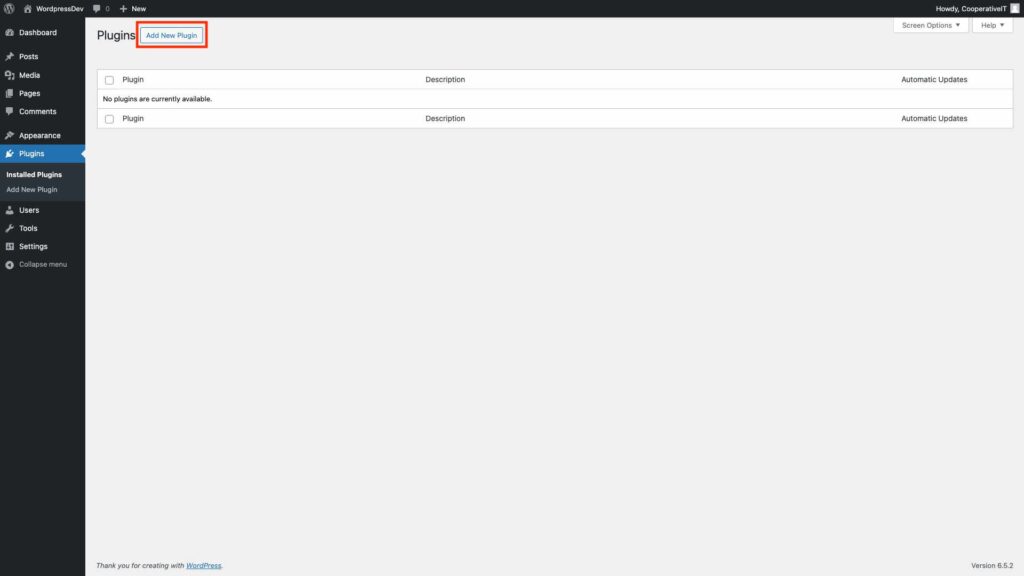
You’ll see a box with placeholder text “Search plugins…” near the top, right hand corner.
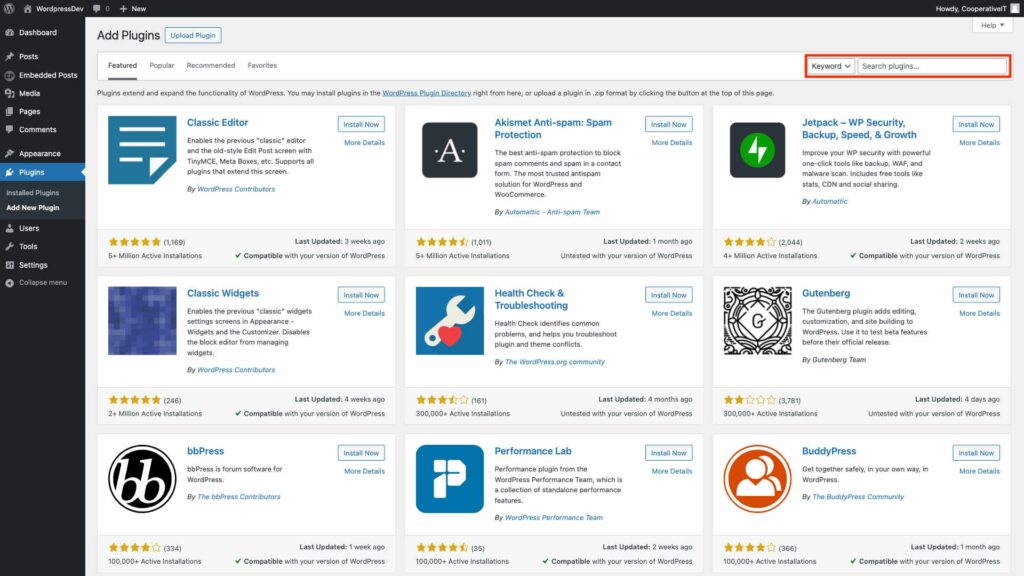
Click in there and type “embeddedposts”
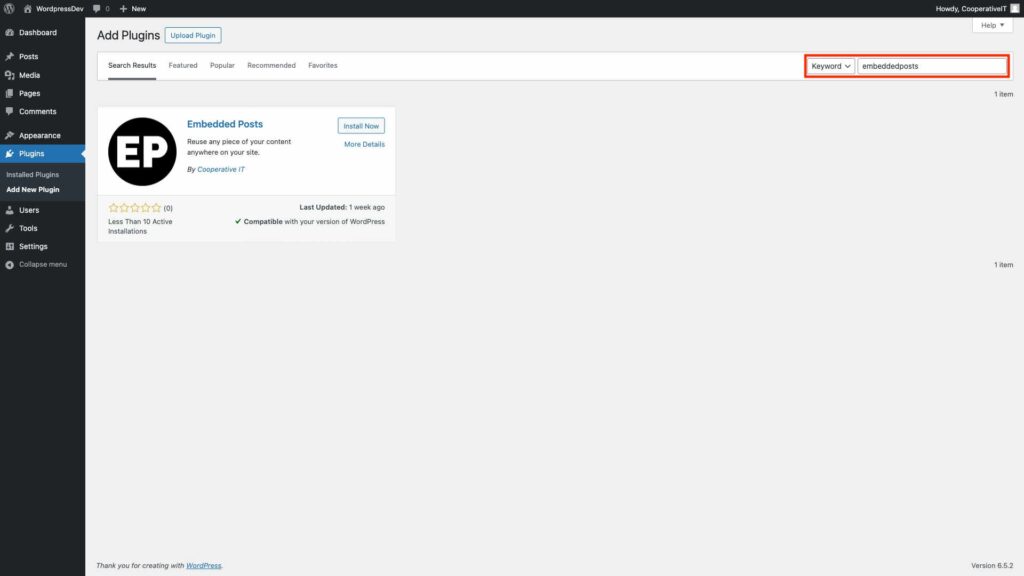
You’ll see “Embedded Posts” “by Cooperative IT” in the Search Results. Click the “Install Now” button in the top right hand corner of that
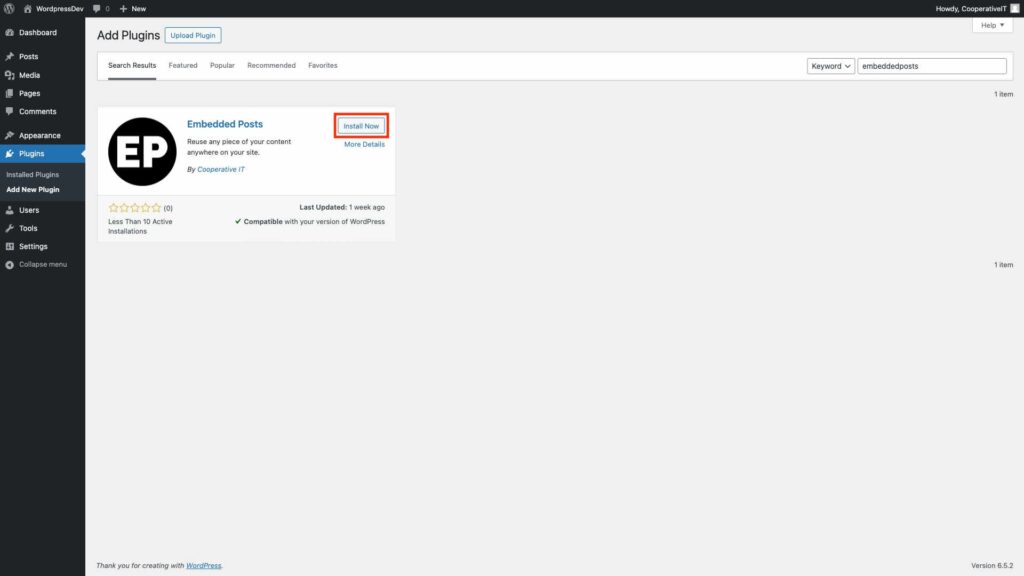
Then click “Activate” (the button’s in the same place).